70 Mai M300 1296P Dash Cam
KSh 8,499 KSh 9,500Save:KSh 1,001(11%)
Available in stock
70 Mai M300 Dash Cam Price In Kenya
- 2304 x 1296 QHD
- 140° Wide Angle
- WDR & 3D Noise Reduction
- Built-in G-Sensor
- Parking Monitoring
- Automatic Emergency Recording
- Time-lapse Recording
- App Control (iOS/Android support)
- Loop Recording
Description
70 Mai M300 1296 P Dash Cam Specifications In Kenya
1.5x Clearer than 1080P
Equipped with a 3-megapixel camera, the Dash Cam M300 records in 2304x1296P, producing sharper images with real-life details.
140° wide field-of-view covers full three lanes of traffic, capturing more events on the road.
24H Parking Surveillance
Keep monitoring when you are away*. The built-in G-sensor detects sudden shakes or collisions while your car is off, and starts recording to capture any potential incidents.
If an emergency video is captured, you’ll get a voice alert once the M300 is powered back on.
*Enabled by the 70mai hardwire kit, sold separately.
Stable Low-Light Performance
With 3D Noise Reduction and WDR* technology, the M300 removes unwanted pixel from the image as well as balances exposure balance, producing clear images at night, in the tunnel, or under other undesirable lightings.
*Wide Dynamic Range
App Control
With built-in WiFi, the M300 connects to the 70mai App, so you can check recordings in realtime and take photos whenever you need to!
Manage recording duration, turn on parking surveillance, download saved files to your phone…all at your fingertips!
Time-lapse Recording*
Continuous recording at 1fps during parking mode. Compresses every 30 minutes of video into 1 minute to save memory card space, and allow much faster playback so you can catch noteworthy events instantly.
With this feature, you can also capture the changing process of things, such as a sunset.
*Enabled by the 70mai hardwire kit, sold separately.

Built-in LED Indicator
Located on the side of the Dash Cam M300, the LED indicator conveniently shows recording status, allowing you to stay informed while driving.
70mai Dash Cam M300 App Connection User Guide

Kind Reminder: To discover more on the 70mai App, please kindly download the official 70mai App before you set up the connection with the dash cam. You can download it on App Store/Google Play by simply scanning QR codes from the user manual or searching ‘70mai‘ manually. Once the 70mai App is installed, launch the App and complete the signup/login process.
To set up the connection between your dash cam M300 and the App, please kindly follow these steps:
Step 1: Add Your Device
Before initialization, please make sure your 70mai Dash Cam M300 is fully charged or connected to a power source via USB, and location permission is granted to your 70mai app. To start initialization, click the ‘Add Device’ button within the 70mai App and choose your 70mai device as ‘70mai Dash Cam M300‘. Note that choosing the incorrect device will cause connection failure.
Step 2: Authorize Connection
Make sure you’ve turned on the Wi-Fi hotspot on your 70mai Dash Cam M300. When Wi-Fi turns on, the indicator light will be in a breathing state. If the indicator stays constantly on, please press the power button to enable Wi-Fi. You will then find 70mai device ’70mai_M300_xxxx’ available in your nearby Wi-Fi network list. Simply connect with default password 12345678. If you don’t see the 70mai dash Cam M300 discoverable, please make sure your mobile device Wi-Fi is toggled on. Click the power key side button again on the 70mai Dash Cam M300 until you hear “Turning on Wi-Fi hotspot. Wi-Fi hotspot is on”, and you should be seeing your 70mai dash cam showing up in the list. Once your smart device is successfully connected to the 70mai Wi-Fi hotspot, please navigate back to the 70mai App to further authorize the connection.
Step 3: Connected Successfully
By following the on-screen instructions and pressing the power key side button to accept the request, you would see the notification ‘Please format the SD card before you use it’ on screen. Simply tap the ”format’ to format the SD card until a final confirmation page showing ‘Formatting successfully’.
Reviews
0.0
Review this product
Share your thoughts with other customers


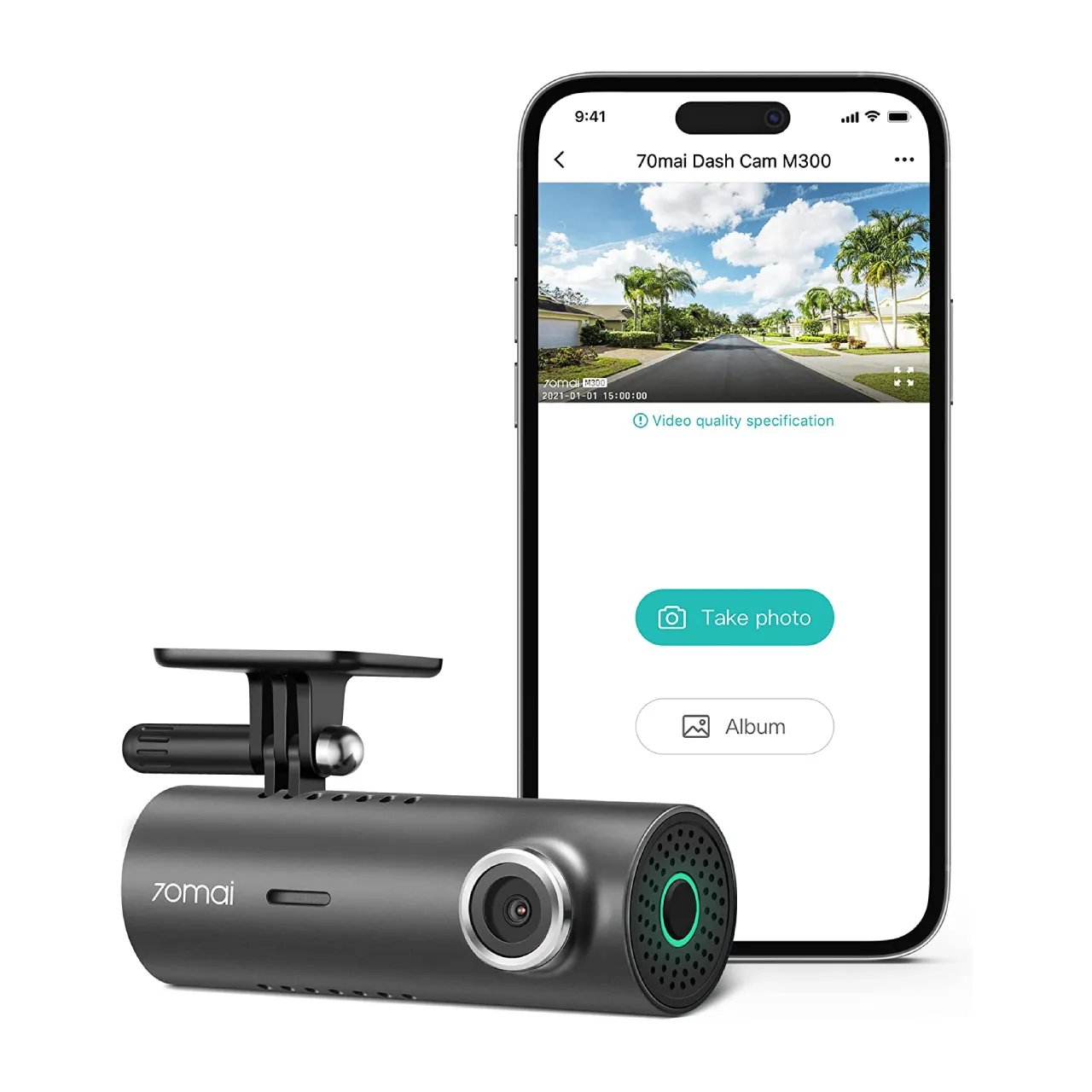




 No products in the cart.
No products in the cart. 
Reviews
There are no reviews yet.